Design settings
Upload your company logo, and choose a company color
Do as Lindberg Logistics AB in Sweden, upload your own company logo to Addo Sign, and specify a color that represents your brand, and give your document receivers a full brand experience.
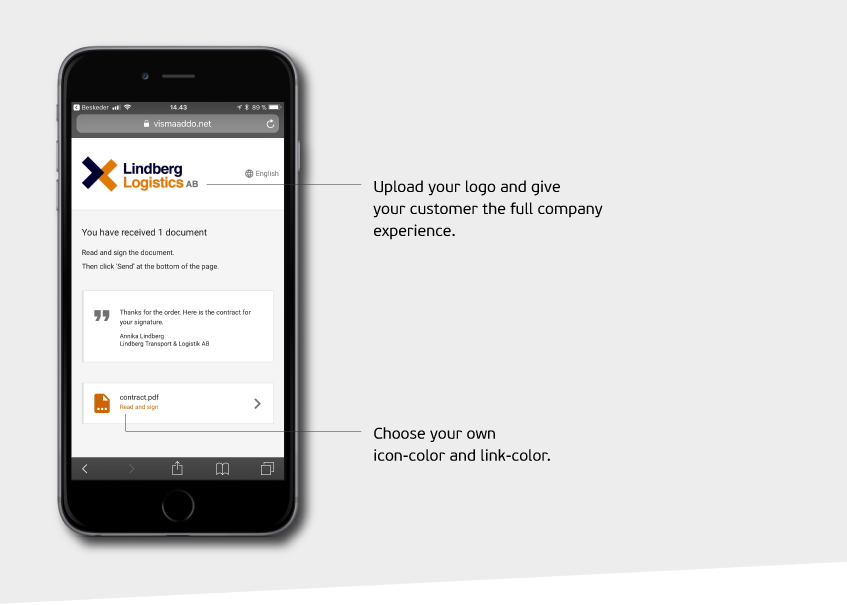
Note: Only the administrators of your account have permissions to edit the design settings.
Receiver experience
Account design settings
Template design settings
Receiver experience
Pictured below are examples of how design changes are seen from the receivers perspective. Logo and link colors are changed according to senders settings.

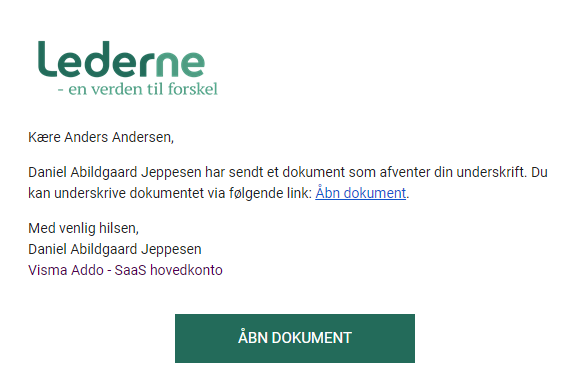
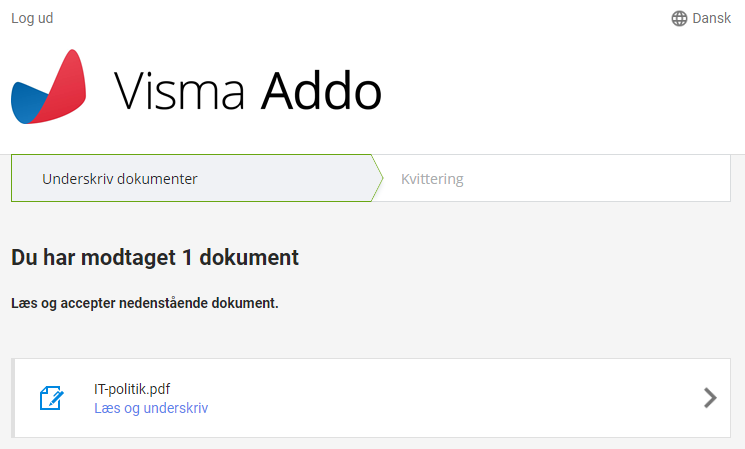
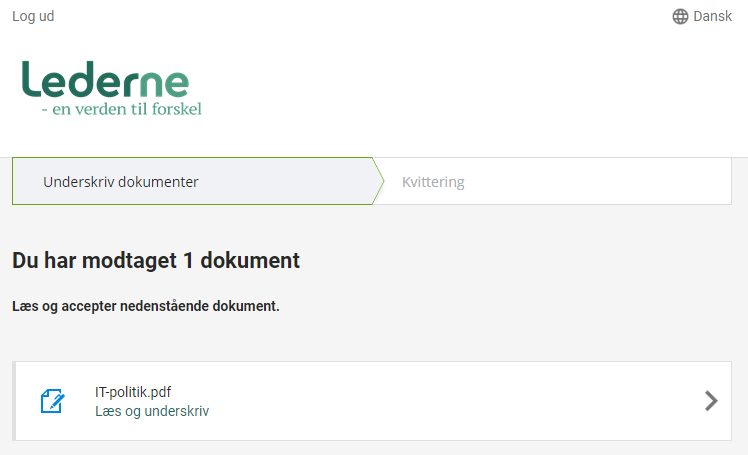
Account design settings
You can upload your company logo and specify a company color used for buttons, icons, and links in emails and on the signing portal when the recipient reads and signs your documents. The account settings will by default be used on all templates and transactions, if you wish to change for a specific transaction or template, see Design change on templates.
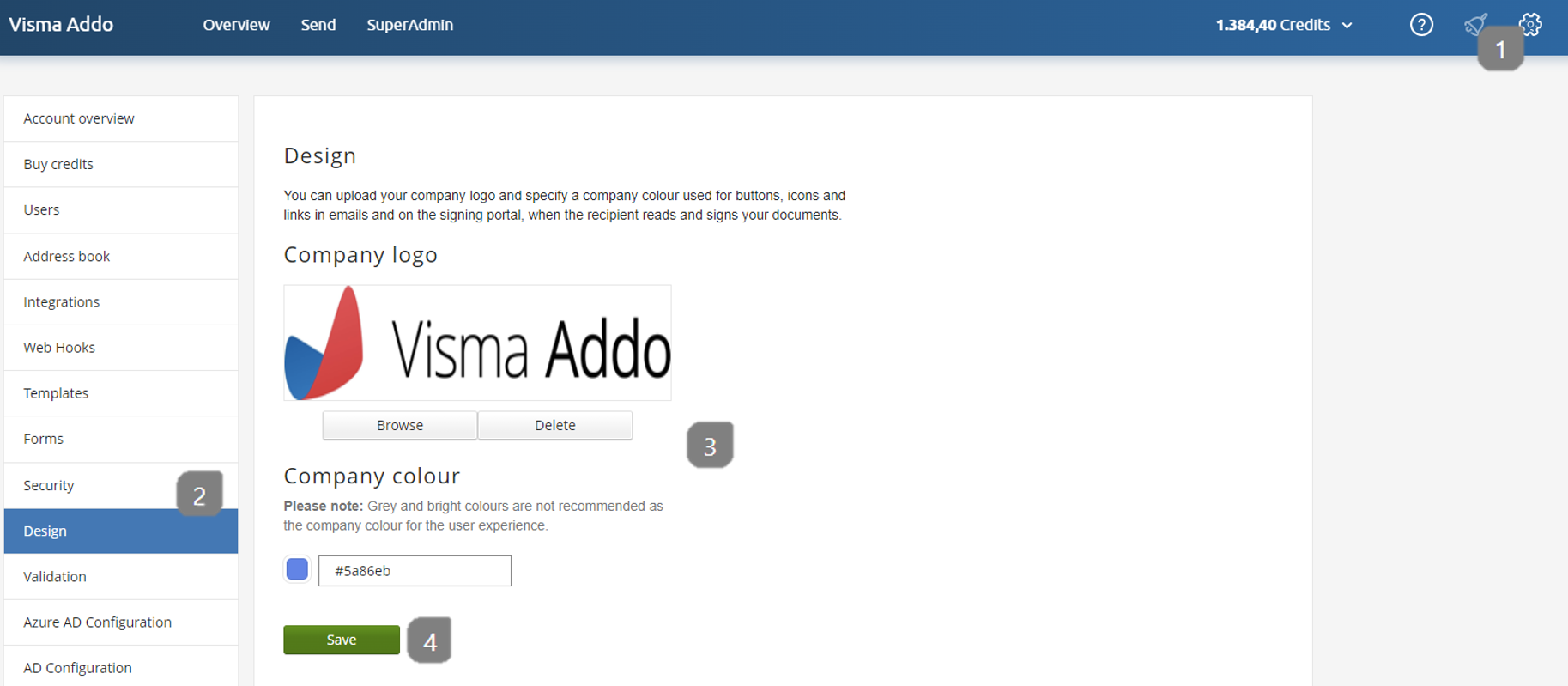
- Press the cogwheel
- Press Design
- To the right, you will find the design settings, where you can upload your company logo and change your company color.
- Then click Save.
NOTE: The size of the logo will be 1000 x 200 pixels. If you upload an image in a different format, it will be cropped.
Template design settings
You now have the option to change your design for each transaction in your templates. You can do this in the following way:
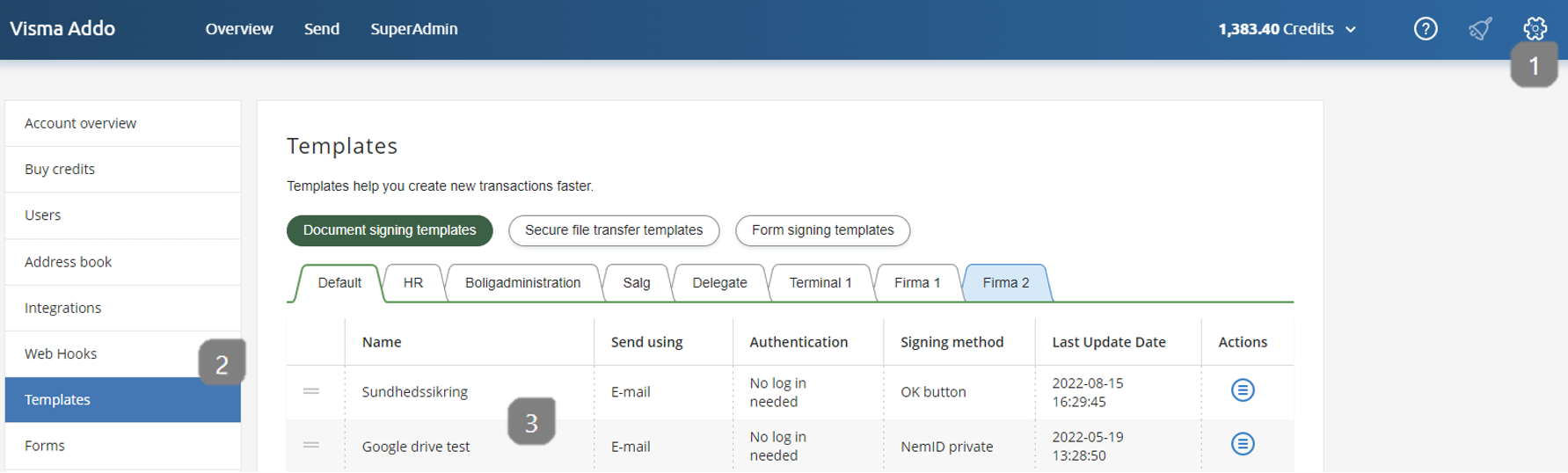
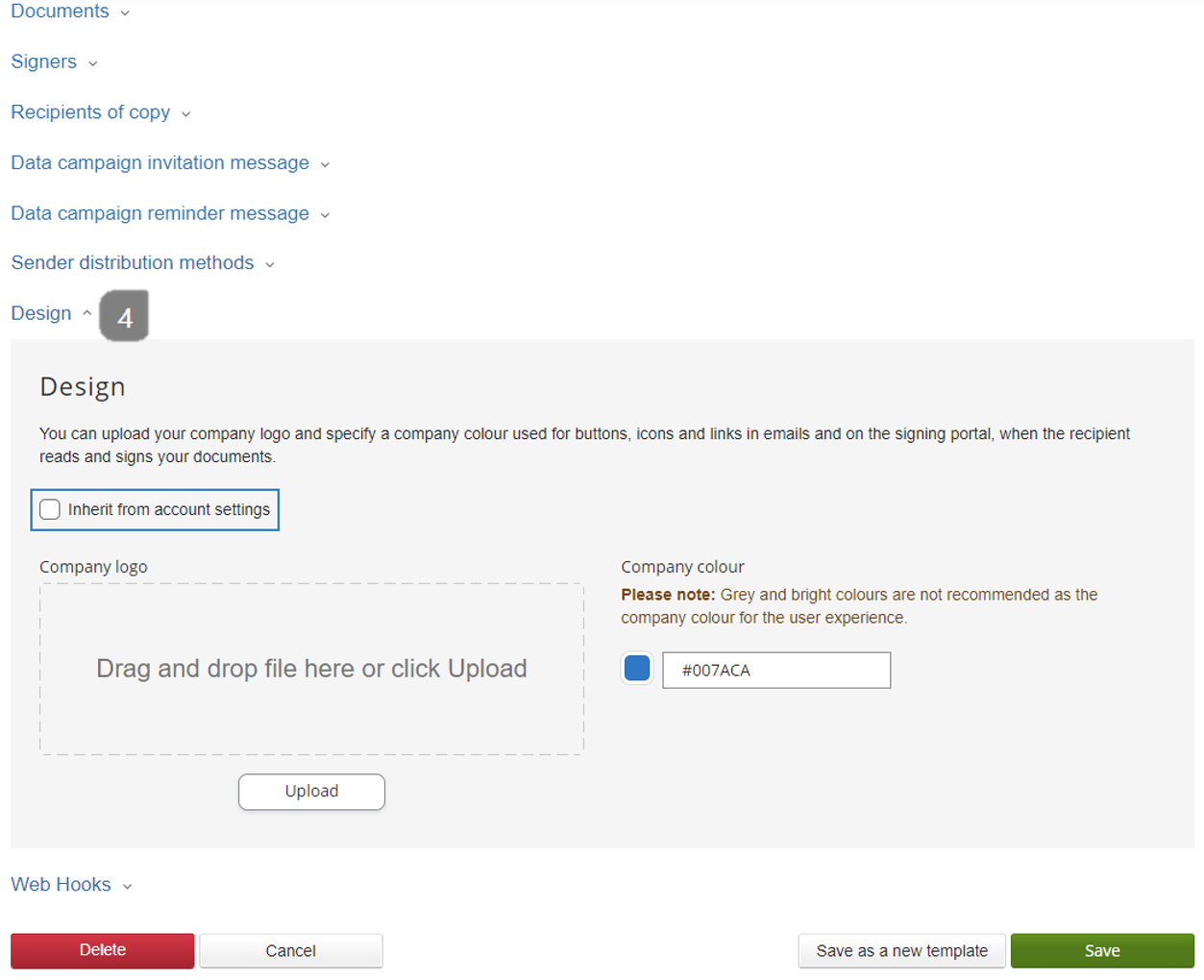
- Press the cogwheel
- Press Templates
- Go to the template you want to change
- Scroll down to the bottom - here you will find a category called Design
By default your account design is set to all transactions, you need to untick if you don't want the default. You then have the option to add your desired logo and color.
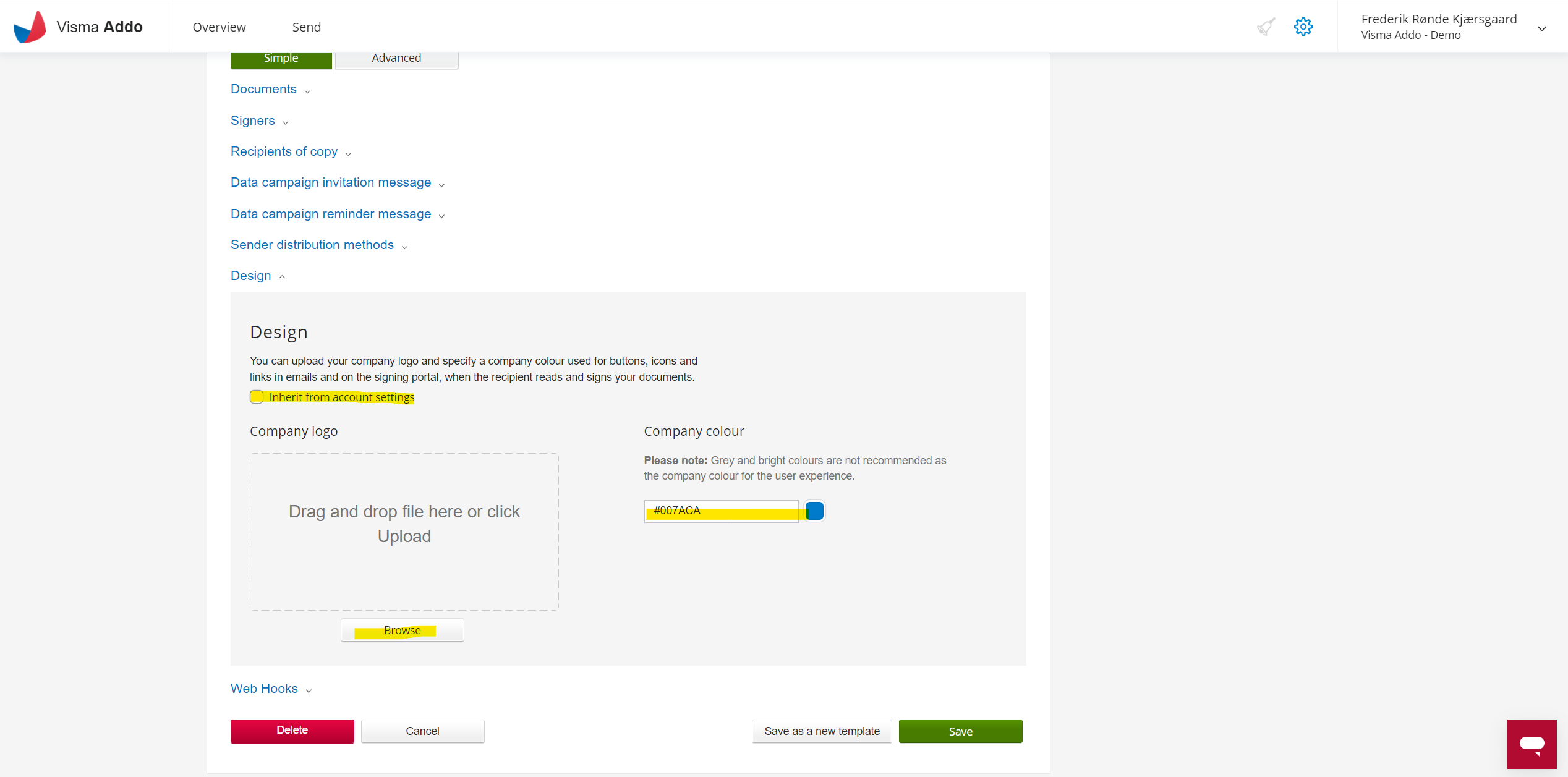
Then press Save. Congratulations, you have now changed your design!
