UTF-8 Format
UTF-8 ensures that special characters can be loaded when importing either contracts or stationery
Special characters mean being able to recognise letters from the Danish-Norwegian alphabet, so that these do not appear as errors in the final dispatch.
Steps to change the UTF-8 format
What is the UTF-8 format?
How do I change settings so that my data accepts UTF-8?
What is the UTF-8 format?
UTF-8 is an encoding system for Unicode that can load special characters. The format plays an important role as letters like Æ, Ø and Å in particular need to be loaded for the names or email addresses of your contacts, when using stationery.
How do I change my settings so that my data accepts UTF-8?
Once you have created your .csv file with associated data, simply save it. Once you have created or exported your excel file, make sure to save the file as "CSV (Comma delimited)".
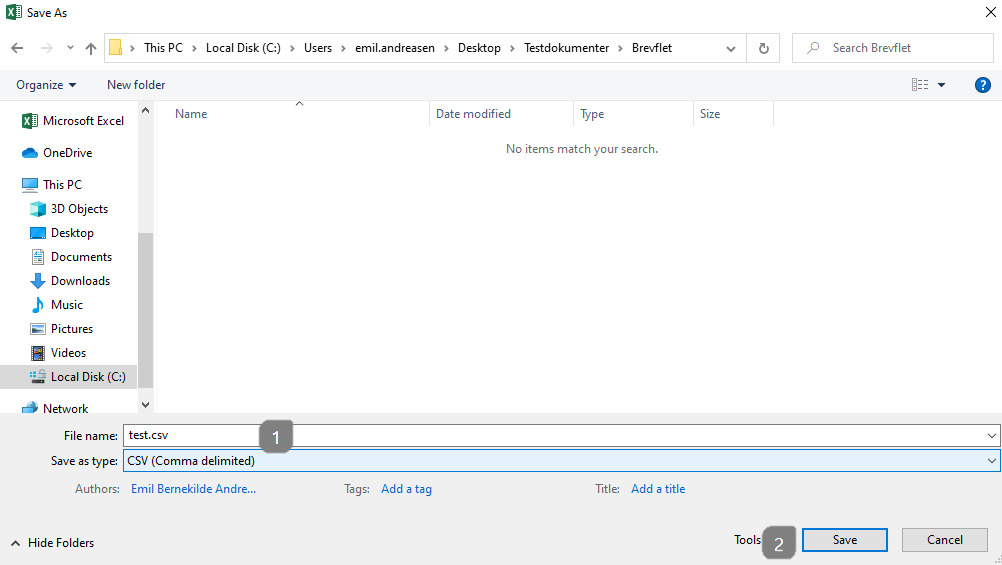
- Make sure that your file name ends in .csv and that it is saved as type: "CSV (Comma delimited).
- Click on "Save".
When you save the file, the following message will appear on the excel sheet.
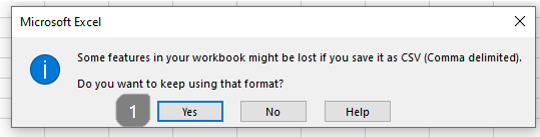
- Here you simply click "Yes" to saving in a comma delimited format.
Next, find the file in the destination where you chose to save it. To make sure the file is saved in UTF-8, it must be opened in Notepad.

- Right click on the .csv file you just saved
- Click on "Open with".
- Select "Notepad".
You will then find that all your data is comma separated.
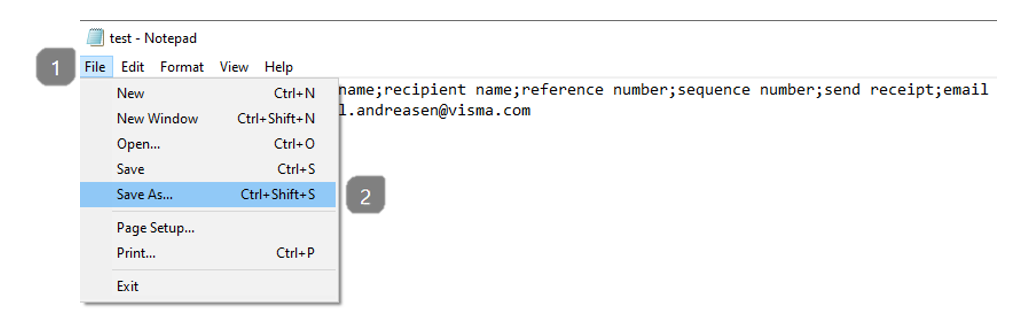
- Click on "File"
- Go to "Save as".
After selecting "Save as", a new window will pop-up where the file is not of any type - we therefore need to make sure in the following steps.
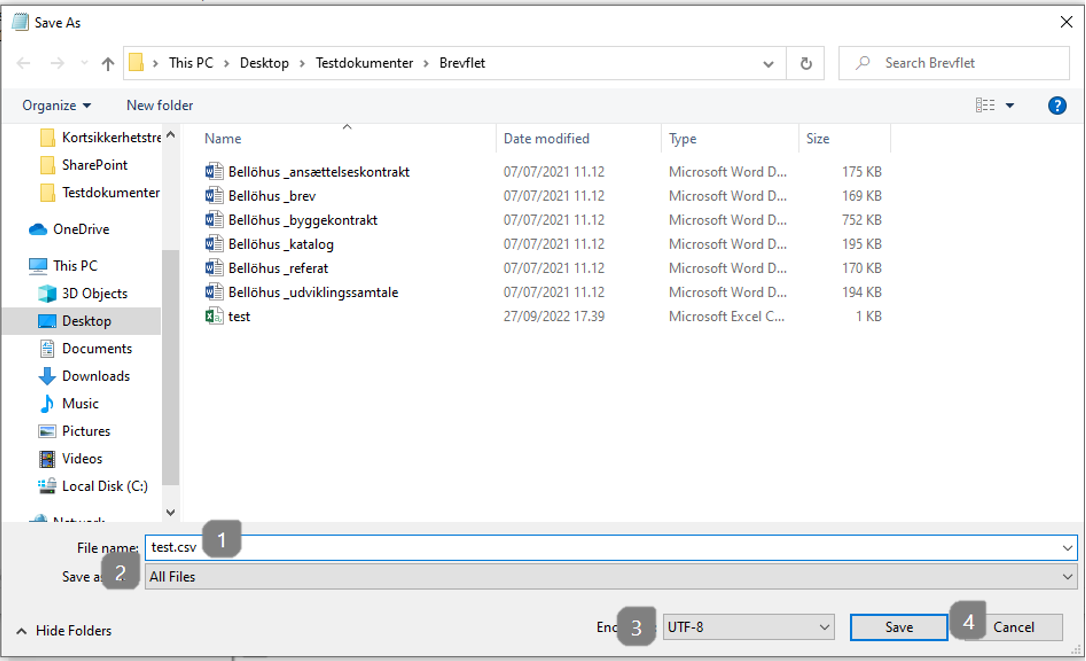
-
Type ".csv" after your file name
-
Change from .txt document to "All files".
-
Change "Encoding" to "UTF-8"
-
Click on "Save".
Your document now has UTF-8 and will support the formatting.
