Secure FTP - Integration
With Addo Sign you can receive your signed documents directly in your secure FTP server.
Note: to establish the connection, it requires that you are an Administrator in Addo Sign and that you have the rights to edit and make changes in the server environment, and that the server is set up to receive external documents / changes.
Setting up the integration
- Click Settings, then Integrations. Under integrations, you will here get an overview of possible integrations in our system. To integrate with Secure FTP, simply click this integration.
- After pressing Safe FTP, a pop-up will appear asking you to enter some information:
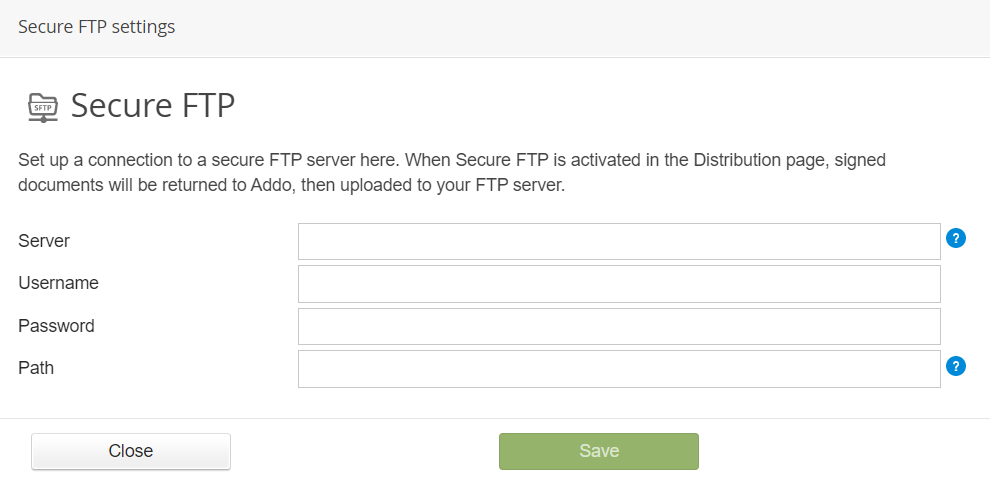
Server - The server name without sftp: // in front.
Username - Your username to log in to the server.
Password - Your password to log in to the server.
Path - Here you enter the path to the server. If you do not already know the path name, you can follow this guide
Press Save. - When you pressed save you should be able to see secure FTP under active integrations.
NB! These are the steps to add Secure FTP integration to your account. To use it in the various flows, you need to connect the integration with the templates where you want to transfer the signed document to the server.
