error when Importing contacts to the address book
f you get an error message when you try to load new contacts, the error message can mean different things.
Either there are duplicates in the list you want to load, duplicates between the existing contacts and the new list you want to load and as the third element, there may be some formatting in the .CSV file that is not right (prefix on phone numbers, emails, headers (1st row) or other).
In this section, we will go through how you can troubleshoot all elements at once so that you are sure to load the file into the address book and therefore update your contacts.
Step 1: Export existing contacts from the address book
Step 2: Insert new contacts in the downloaded address book (.CSV file)
Step 3: Remove duplicates in e-mail and phone number
Step 4: Check that formatting is correct for the phone number
Step 5: Check that formatting is correct for e-mail
Step 6: Delete existing contacts and load the new list
Export existing contacts from the address book
The first step in importing contacts into your address book, if they already exist, is to export the existing contacts from the address book. When these are exported, you will get a .CSV file with the existing contacts but also with the correct header, which will be used to load new contacts.

- Click on the "Settings" wheel
- Choose address book
- Download the .CSV template by pressing "export contacts" and then "ok" in the pop-up box which then appears
Insert new contacts in the downloaded address book (.CSV file)
Once you have downloaded the .CSV file, it will be opened together with the excel sheet in which your new contacts exist.
Then copy the new contacts into the downloaded .CSV file, under the correct columns, so that name, phone number, email, etc. are in the right place.
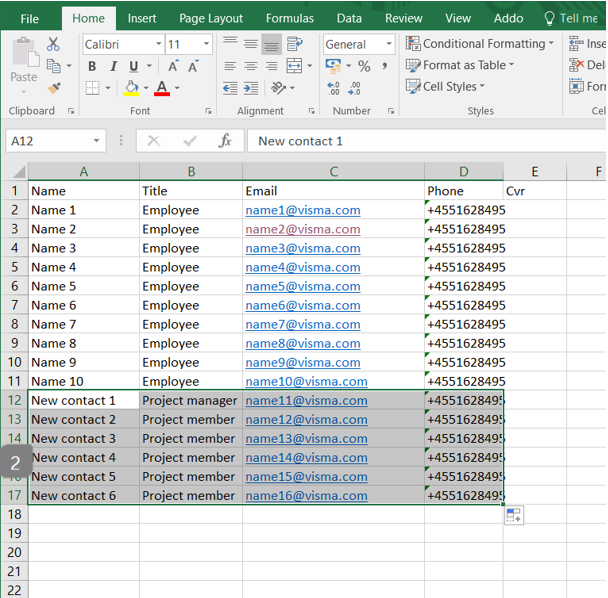
- Copy your data from your own excel or .CSV sheet with your contact information
- Enter these contact details correctly in the downloaded .CSV sheet under Name, Title, Email, Phone and Cvr
Remove duplicates in e-mail and phone number
Now you have an updated .CSV sheet, both with your existing contacts in Addo Sign as well as the new contacts you want to add.
To insert the sheet in Addo Sign, and therefore update your contacts, duplicates in the email and phone number must be removed, otherwise, it will give an error when loading.
Removing duplicates is done in Excel

- Mark columns A, B, C, D and E
- Select "Remove duplicates"
- Remove the selection of all the fields except "Email"
- Press "ok"
Check that formatting is correct for the phone number
When loading contacts in Addo Sign, the 2 most important fields are the phone number and the email field respectively. These must be unique, therefore duplicates are removed and they must be correct, therefore wrong phone numbers, emails or prefixes are not allowed.
It is therefore important to check if the following applies to the phone numbers you have entered:
- Do they appear with the correct prefix (country code):
Example: +45, +46, and +47 are the prefix in this context, therefore the phone numbers should appear as follows in the excel sheet: +4531449200 - Appears in the correct length and with the correct number of digits
For example: Danish phone numbers must be exactly 8 digits long with the country code "+45" in front, Swedish phone numbers must be exactly 9 digits long with the country code "+46" in front and so on.
Correct Prefix and Formatting:
To ensure that you can enter the country code, the phone number field must be made into a text field

- Choose column D, which contains the phone numbers. You can either select the whole column or just select the phone numbers
- Press "home"
- Choose the formating-drop down
- Choose "text"
You can now insert the format with "+" in front.
Lastly, check that all of the phone numbers have the correct number of digits
Check that formatting is correct for e-mail
All emails you add to the address book must be in the correct format.
A correct format means that the e-mail must contain a unique name, an address sign, a domain name and a country suffix
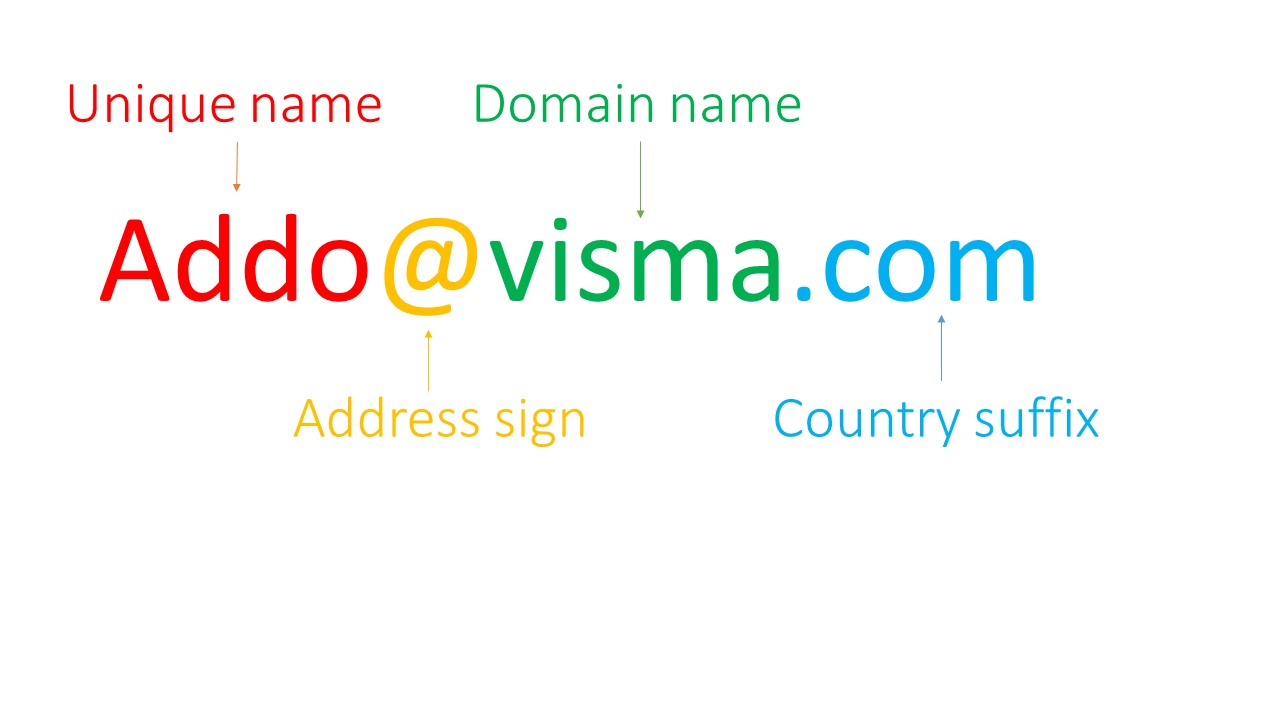
-
A unique name is composed of a unique name such as Anders.Andersen, or something else that the email you want to send to must contain
-
Address sign breaks down the unique name and the domain being sent to and needed in an email address.
-
The domain name is the domain name of the email being sent to. Companies often just have the company name in the domain name or an abbreviation.
-
The country suffix consists of a period and then a country code for the country the domain represents.
If there are errors in any of the above or the email is incorrect in any way it will be rejected on loading.
Delete existing contacts and load the new list
To load the now fully processed contact list, you will need to delete the existing contacts in the address book, otherwise, the new list would not load due to duplicates.
You, therefore, go into the address book to delete existing contacts
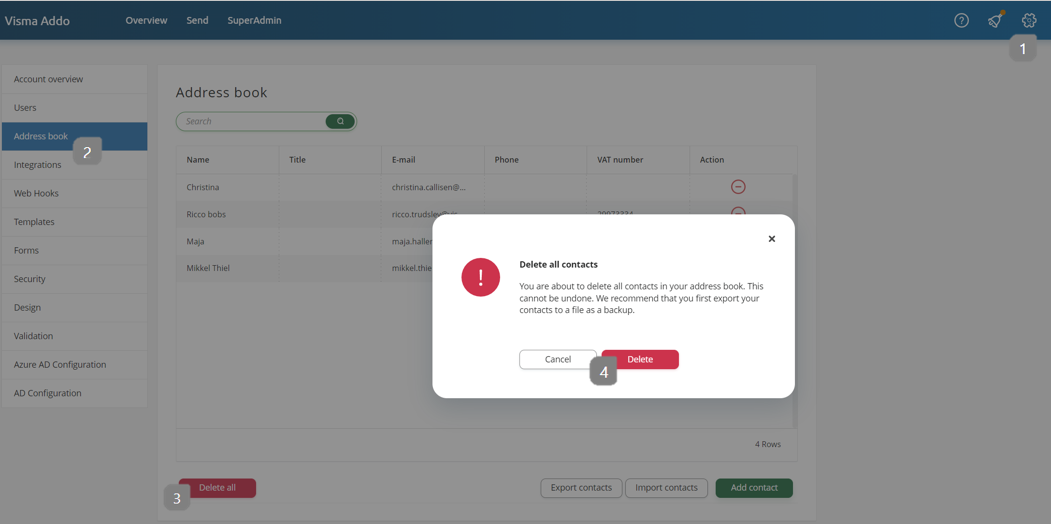
- Go to settings
- Choose "address book"
- Choose "delete all"
- Choose "delete"
Once this is done, you will have no contacts in your address book and the new list is therefore ready to be loaded
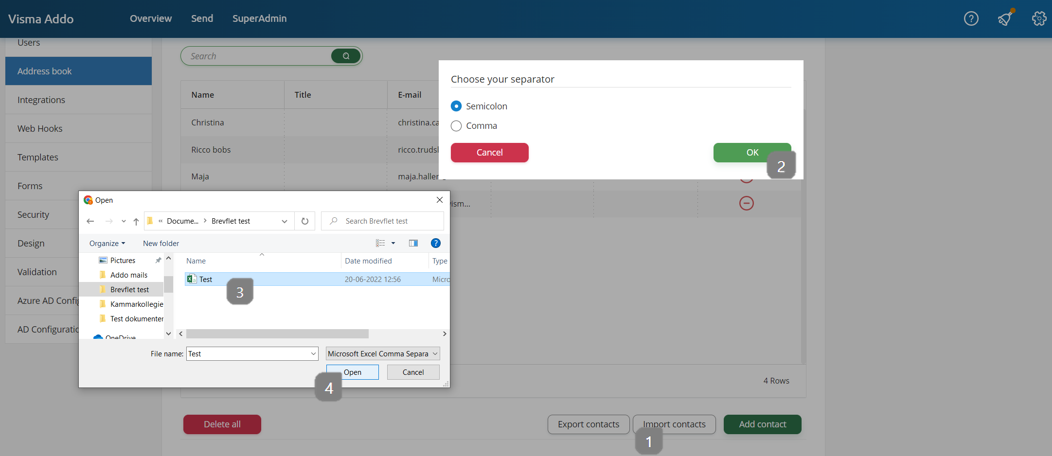
- Press "import contacts"
- Press "ok" in the pop-up
- Choose the .CSV file with your updated address book
- Press "open"
Now all your contacts are loaded in Addo Signs address book
If it reports errors, please go through the above points step by step.
