"Recipient does not meet the requirements for this template - please click on user to edit"
If you try to send a document for signature and are greeted by the error message: "recipient does not meet the requirements of this template", it is simply because the signatories or documents have not been added correctly.
Fortunately, a minor change is needed so that you can send the document correctly - without being greeted by an error message:
"Recipient does not meet the requirements for this template"
How to add a recipient and a document correctly
"Recipient does not meet the requirements for this template"
When you are greeted by the error message "Recipient does not meet the requirements for this template" it is because the signer(s) have not been added correctly. It can either be that no signatory has been added, that the person has been added under "Recipient of copy" or that no document has been added for signature.
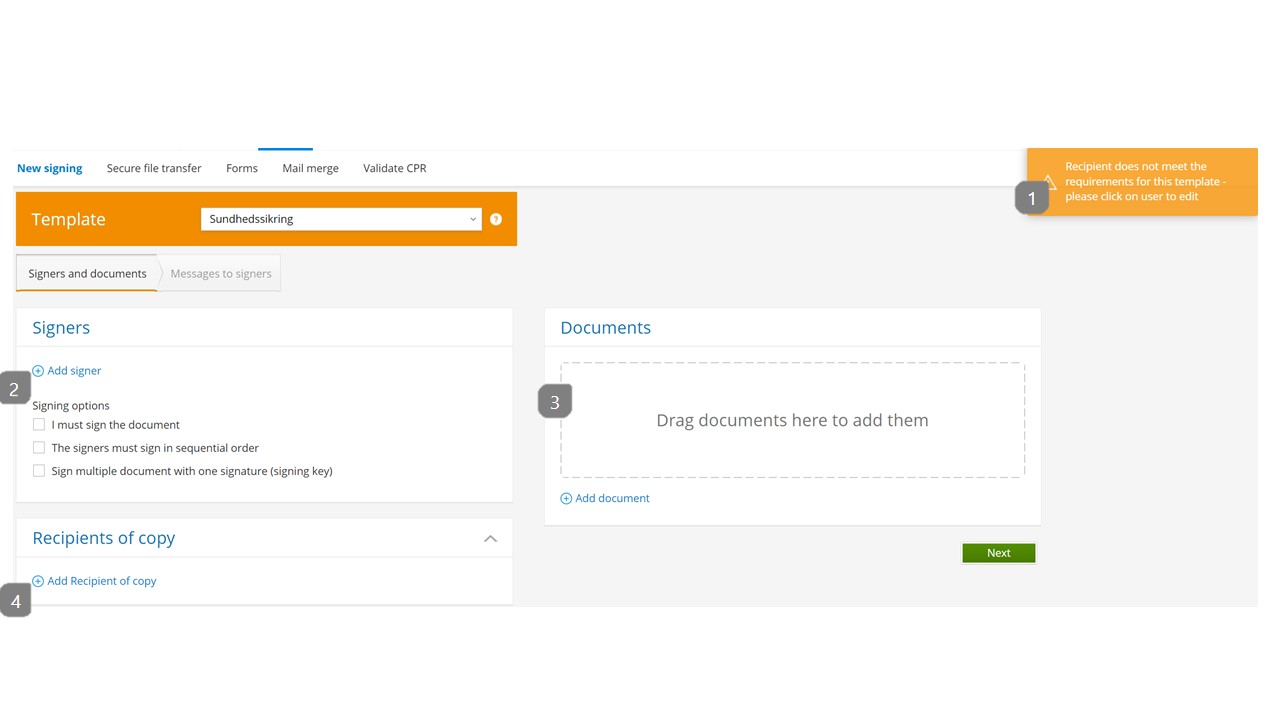
- This field tells an error message if something is set up incorrectly before sending the document
- There must be at least one signatory and a document that must be signed before a document can be sent for signature.
- At least one document must be added which must be signed before a document can be sent for signature (Appendices and documents that do not have to be signed therefore do not apply)
- The recipient of the copy is a person who must receive the documents when they are signed by all parties and therefore not a person who must sign.
How to add a recipient and a document correctly
When sending one or more document(s) for signature by one or more party(s), it is important that you follow the requirements set in the template. This means that if you have set up the template to send to SMS, it is important that the correct telephone number is noted in the signers information, the same in when sending with Digital Post or e-mail.
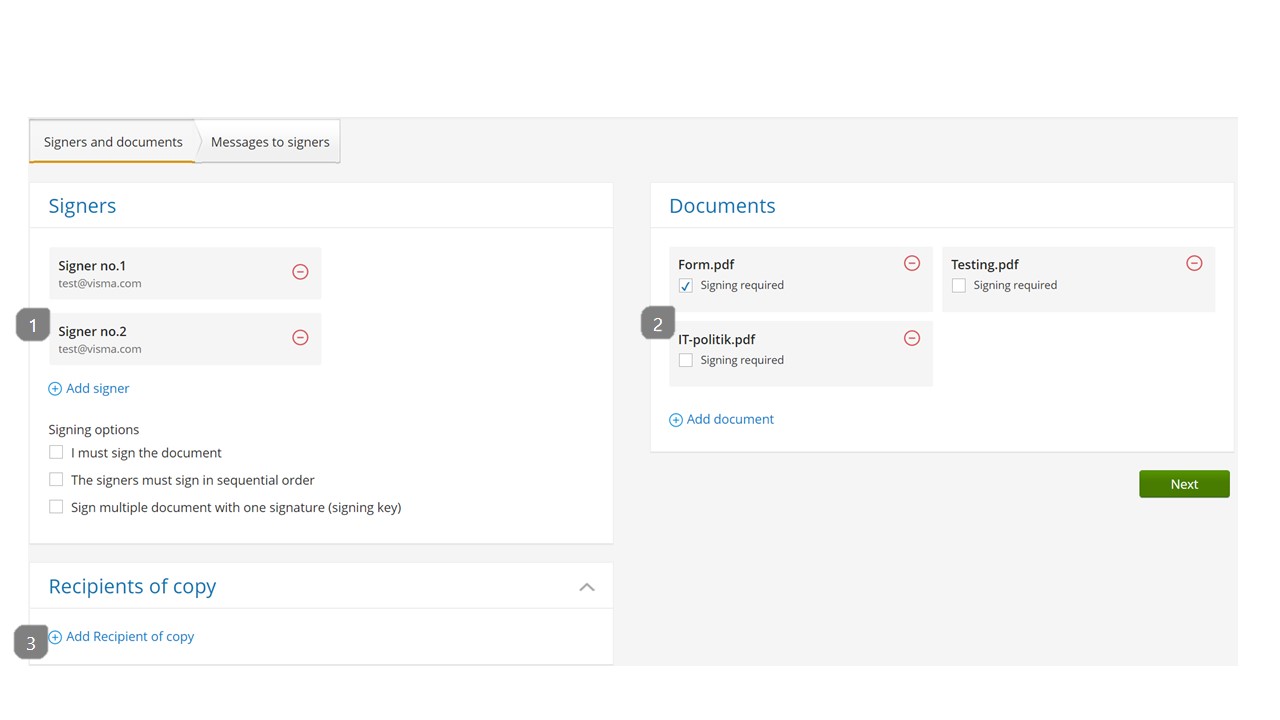
- Mandatory: At least one signer must be added in this field. Signatories are added by pressing "add signer", after which you enter the necessary information in the pop-up that appears. In this case, 2 signatories have been added.
- Mandatory: It is important that at least one document is added which must be signed in order for it to be sent to the 2 signatories. In this example, 1 document has been added which must be signed as well as 2 documents which appear as an appendix. As many attachments can be added as desired, but in order to send documents for signing, there must be something that must be signed.
- Optional: You can choose to add a copy recipient. The recipient of the copy will receive a copy of the signed document(s) after all parties have signed all the documents in the transaction. Therefore, no person needs to be added here, this is optional.
