Secure FTP - Rights/Path to server
With Addo Sign you can receive your signed documents directly in your secure FTP server.
With the help of SFTP, you can therefore be sure that the signed documents are easily and quickly stored on your server and that no manual processes are required.
Note: to establish the connection, it requires that you are an Administrator in Addo Sign and that you have the rights to edit and make changes in the server environment, and that the server is set up to receive external documents / changes.
Find the path to which you want to send your signed documents
To start the setup and to be able to find the path to which you want to transfer your documents, I would recommend that you download WinSCP. WinSCP is a free tool and the tool I will use in this guide.
You can download WinSCP here.
In the installation wizard, simply proceed with Typical installation (recommended) and Commander as user interface style.
Now we'm ready to go!
- Open WinSCP on your computer and log in with the information about your server: Host name, port number, username and password. Then press "login"
If it asks if you want to continue the connection with an unknown server, press Yes, - now you should have access to your server environment and the window should look something like this:
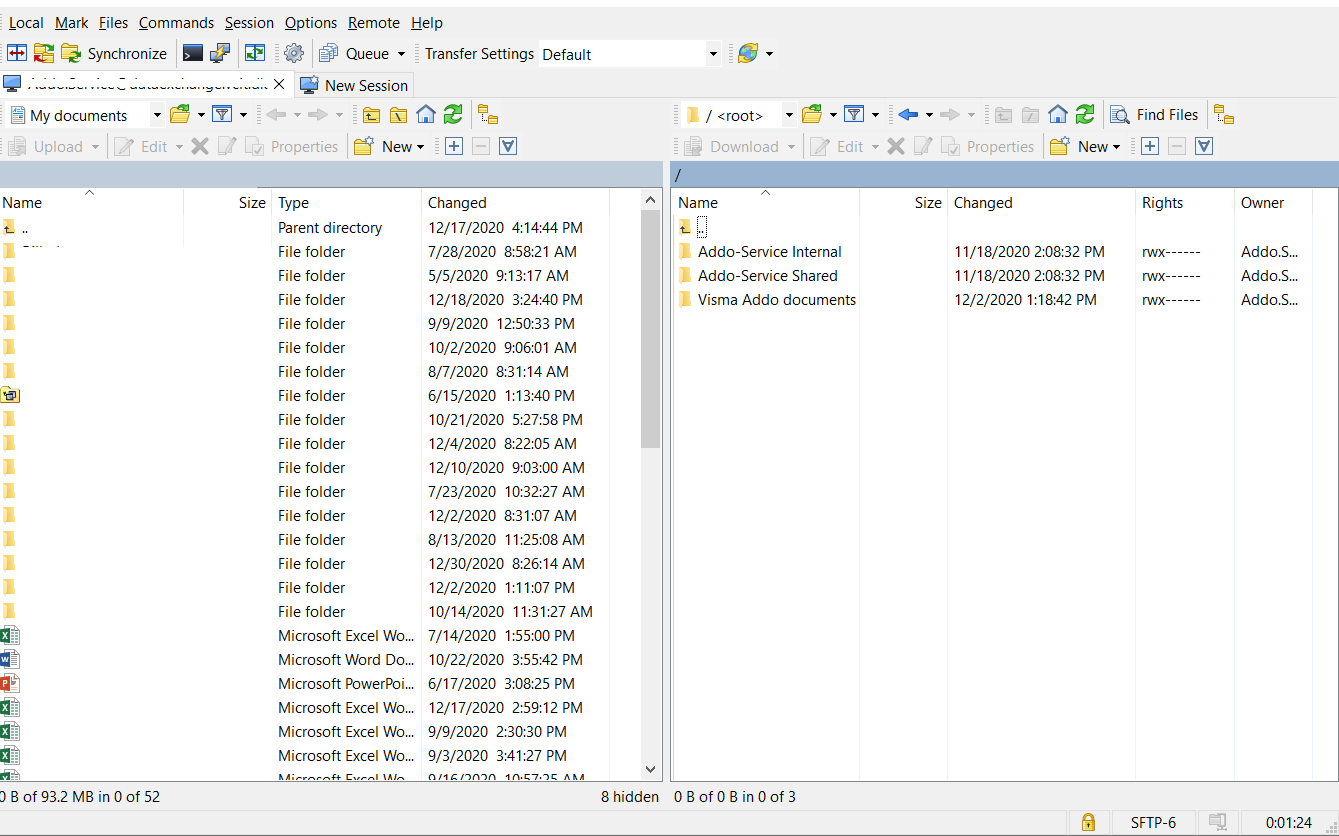
- You now have the option to create the folder where you want to send the documents to when they are signed. To do this, right-click, hover over New, and then click Directory:

- For this example, I have created a folder called Addo Sign documents, which is therefore the folder to which my signed documents are sent to. It is entirely up to you what you name the folder.
It is important that when you create the folder, it is created with the maximum number of permissions, or simply with default permissions where all checkboxes are checked by
If you are using a folder that has already been created, right-click on the folder and press Properties. Here you will, under permissions, be able to see what rights you have. "R", "W" and "X" must all be checked.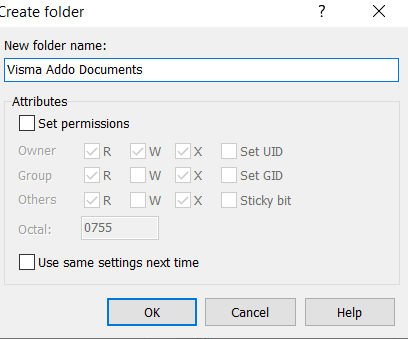
- Once the folder is created, you can find your path, ie to which you can send your documents. The path is found by going to the folder you just created or, if the folder has already been created, go to the folder to which you just want to send the documents and read the strip that appears at the top of the page:
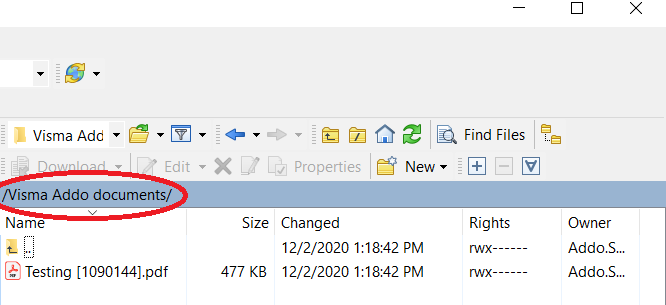
Now you have all the information you need to integrate Addo Sign with STFP.
